It might be straight forward to create a Custom Field in ClickUp in the Space, Folder or List levels, but it is hard to find the way to do so in the Workspace level. Below are the steps to do so.
Click on your profile picture.
Click on ClickApps to make sure the required ClickApp is enabled.
Filter typing "Cust" and make sure Custom Fields is enabled.
Click on Show Everything, so the tasks of all Spaces are shown at the same time.
Click on Add a Column.
Under New Column choose the type of Custom Field that you need. In the illustrated case we are choosing the Date type for the new Custom Field.
The popup Add Column will ask the Custom Field Name and will state that the Custom Filed will be created in the Workspace level.
A confirm message will appear stating that the new Custom Field will be applied to all Workspace tasks.
All the Workspace Tasks will now have the new Closed Date Custom Field.

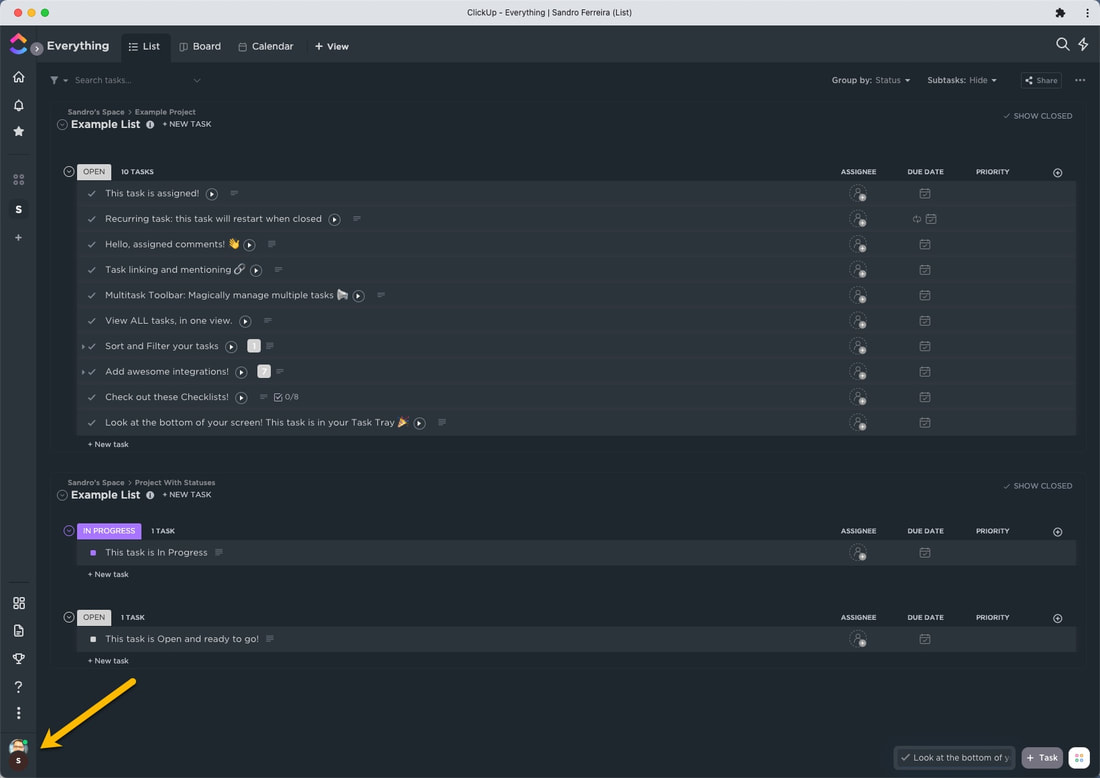
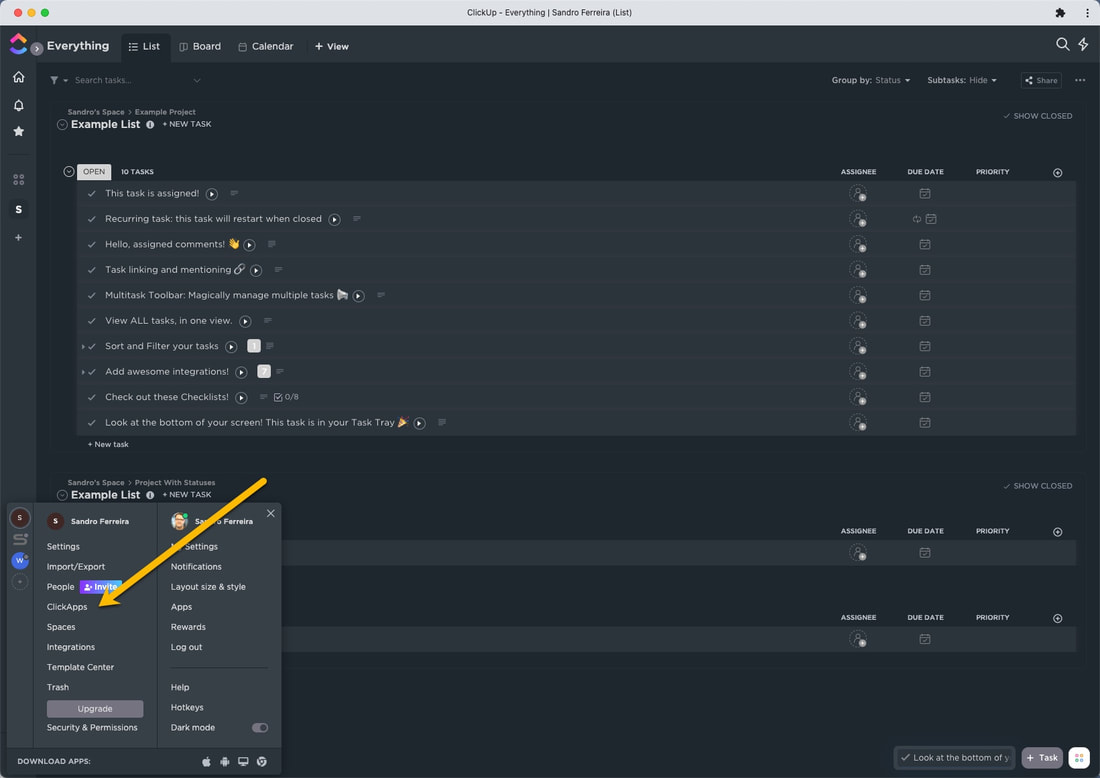
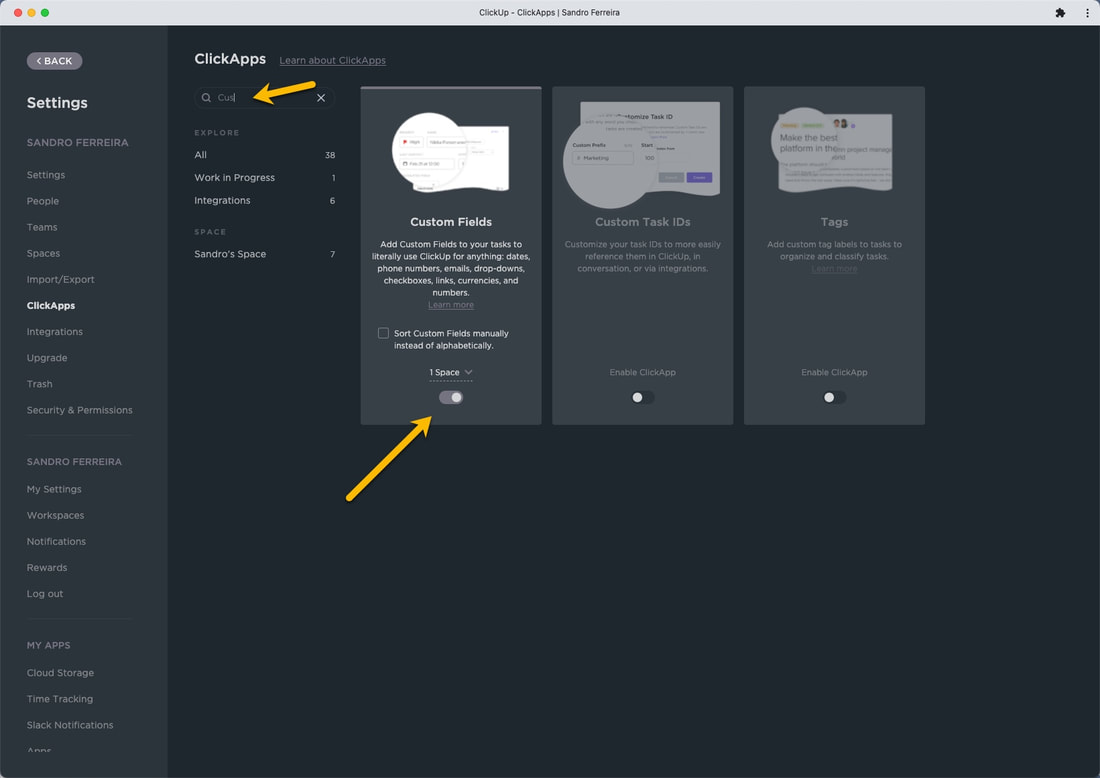
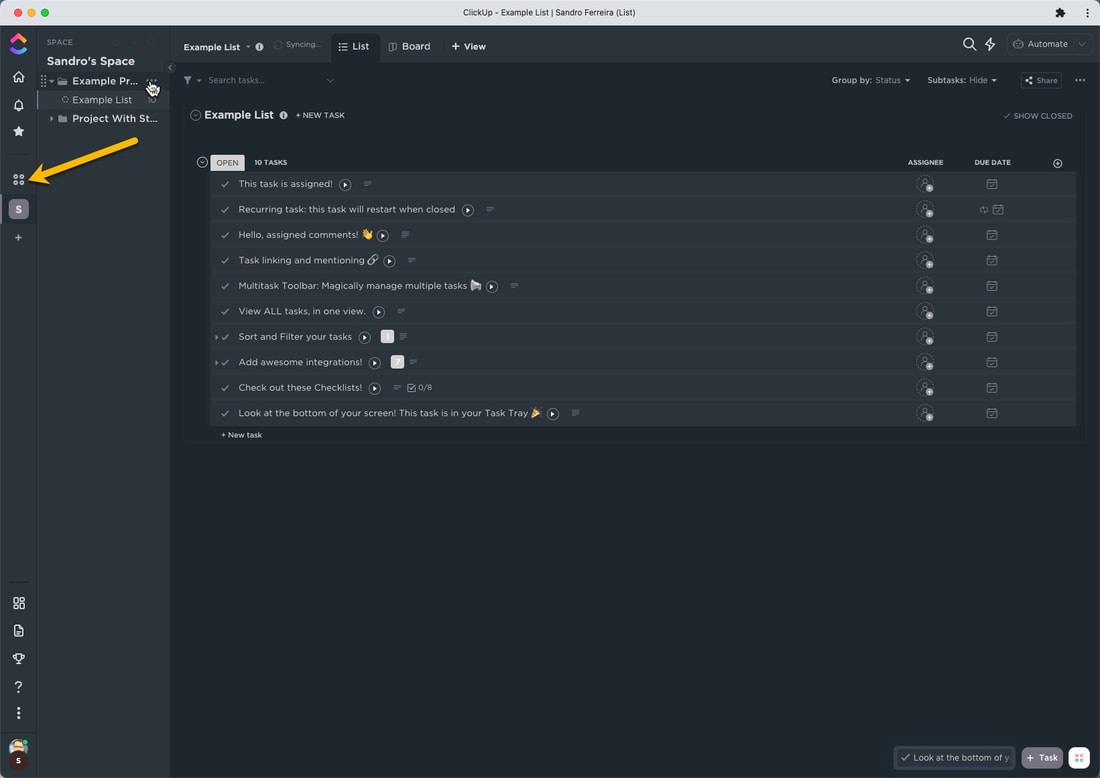
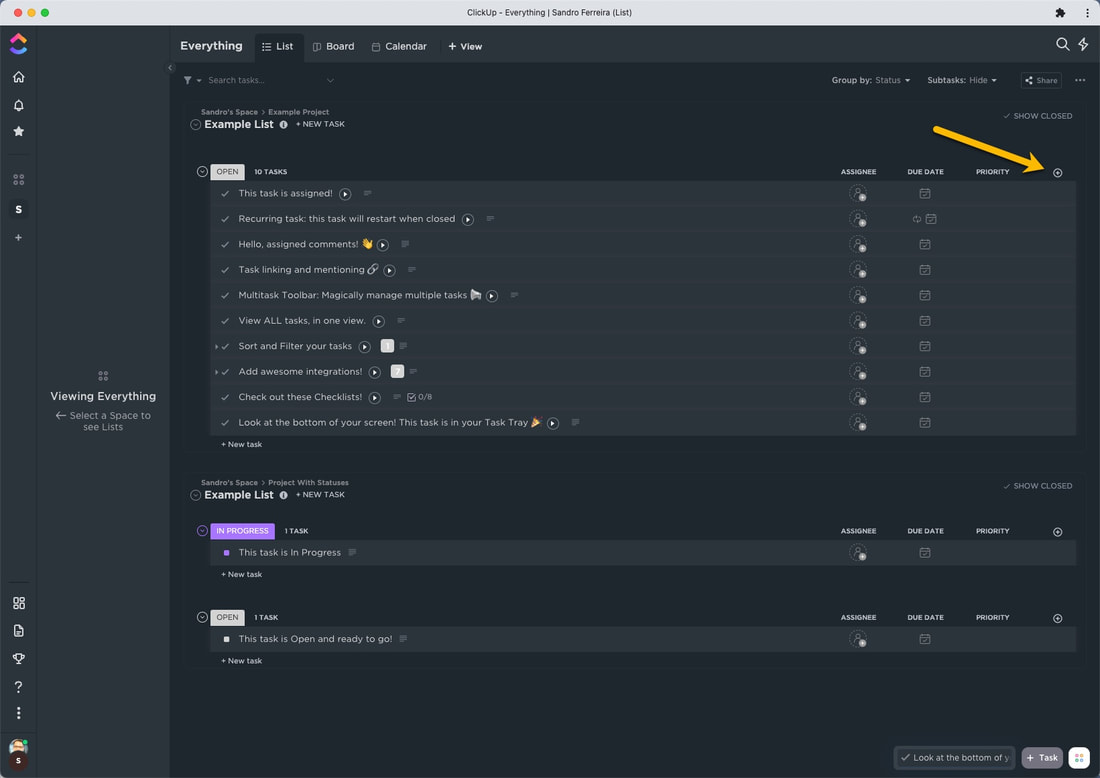
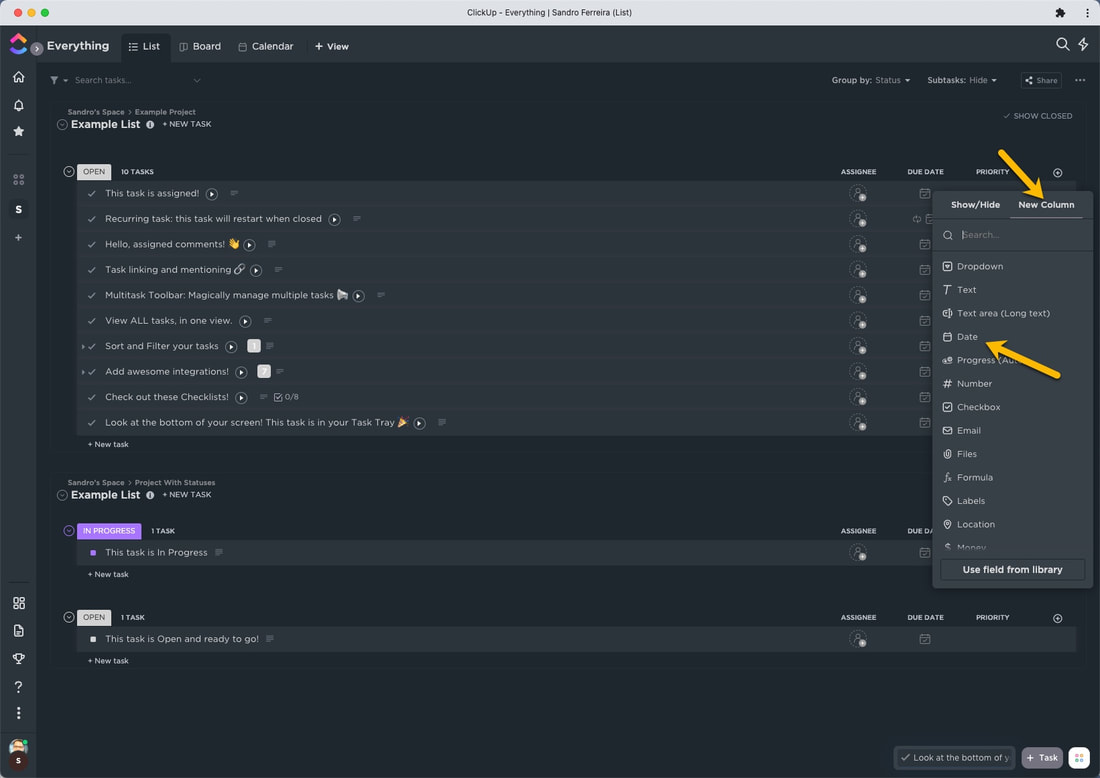
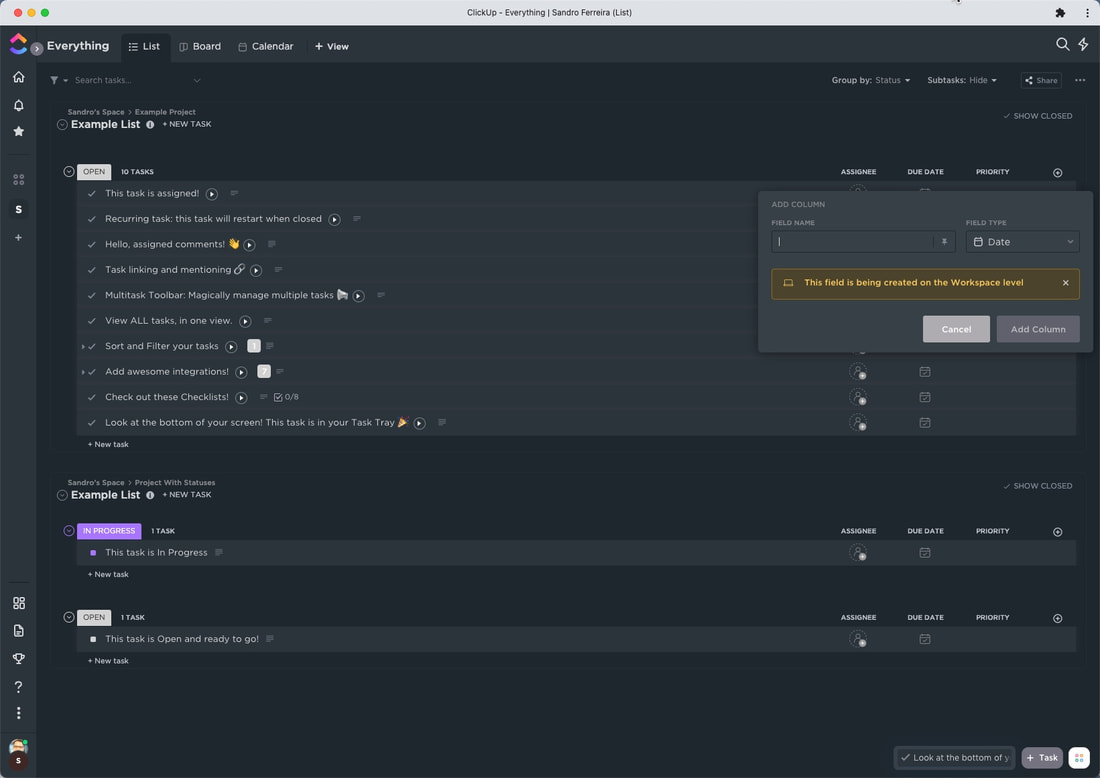
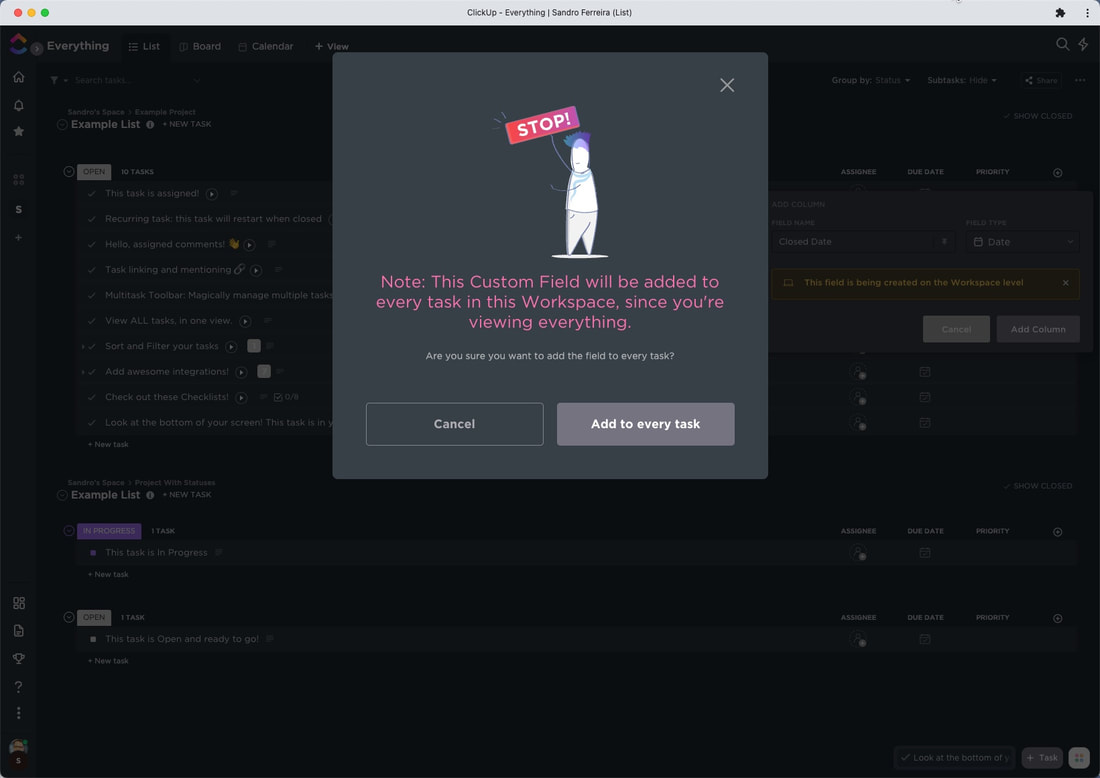
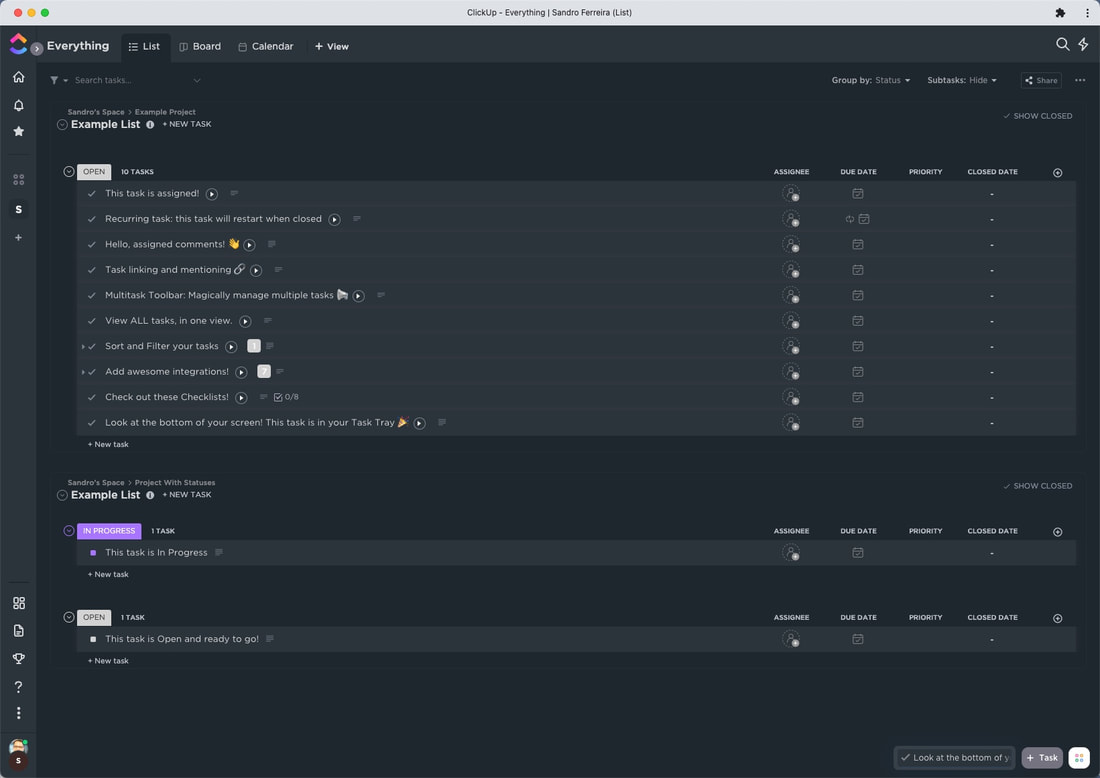
 RSS Feed
RSS Feed


